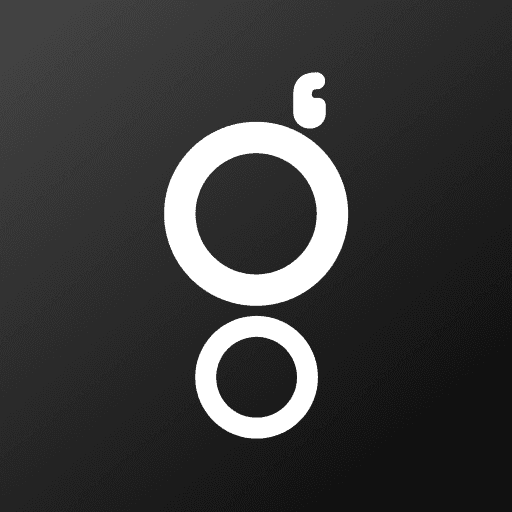Effortless SSO Authentication in Gately
Kayode Okedigba
Jun 3, 2025
Simplify user management and enhance security with Gately's easy-to-configure Single Sign-On (SSO) authentication. This guide walks you through setting up SSO with GitHub and Google, adding it to your Framer components, and leveraging the provided callback URL.
Single Sign-On (SSO) has become a cornerstone of modern web application security and user experience. It allows users to access multiple applications with a single set of credentials, reducing password fatigue and streamlining the login process. Gately makes integrating SSO into your Framer projects incredibly simple.
Why Use SSO with Gately?
Integrating SSO with Gately offers several compelling advantages:
Enhanced Security: Centralized authentication reduces the risk of password-related vulnerabilities.
Improved User Experience: Users enjoy a seamless login experience across your Gately-powered applications.
Simplified User Management: Manage user access and permissions in one central location.
Increased Productivity: Less time spent logging in means more time spent being productive.
Setting Up SSO in Gately: A Step-by-Step Guide
Here's a detailed breakdown of how to configure SSO in your Gately project:
1. Project Configuration
Within your Gately project settings, you'll find the SSO configuration panel. This is where you'll input the necessary information for your chosen identity provider (IdP), such as Google or GitHub.Within your Gately project settings, you'll find the SSO configuration panel. This is where you input the necessary details for your selected identity provider (IdP), such as Google or GitHub.
2. Client ID and Client Secret
Retrieve Credentials: Obtain your Client ID and Client Secret from your Google or GitHub OAuth application. These credentials are essential for Gately to communicate securely with your chosen auth provider.
Input in Gately: Carefully enter the Client ID and Client Secret into the corresponding fields within the Gately SSO configuration panel. Keep these credentials safe and secure!
3. Configure Redirect URIs
Redirect URIs are crucial for the OAuth flow. They tell the IdP where to redirect the user after authentication.
Define Redirect URIs: In your Google or GitHub OAuth application settings, you'll need to configure the allowed Redirect URIs. This is where the user will be sent after successfully logging in via SSO.
Add your Gately Redirect URI: Make sure to include the unique callback URL provided by Gately in your OAuth application's allowed Redirect URIs. This ensures the user is correctly redirected back to your Gately application after authentication. You'll find this unique callback URL within your Gately project's SSO settings.
4. Supported Identity Providers
Currently, Gately supports the following identity providers:
GitHub: Integrate with GitHub accounts for seamless authentication.
Google: Enable users to log in using their Google accounts.
We are actively working on adding support for more identity providers in the future, including but not limited to: Auth0, Okta, and Azure AD. Stay tuned for updates!
5. Adding SSO to Your Framer Components
Once you've configured SSO in your Gately project, adding it to your Framer components is straightforward. Gately provides pre-built components and helper functions to simplify the integration process.
Use the Gately SSO Component: Drag and drop the Gately SSO component into your Framer project.
Configure the Component: Connect the component to your Gately project and configure the desired authentication flow.
Simple as That!
Setting up SSO authentication in Gately is designed to be as intuitive and hassle-free as possible. By following these simple steps, you can enhance the security and user experience of your Gately-powered applications.
Need Help?
If you encounter any issues or have questions about setting up SSO in Gately, please don't hesitate to reach out to our support team. We're here to help you get the most out of Gately!
Prev