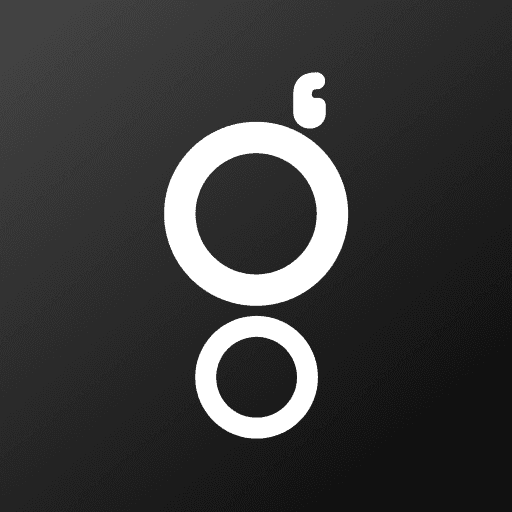Build a Helpdesk in Framer with Gately Webhooks
Kayode Okedigba
Sep 15, 2025
Build a Helpdesk in Framer with Gately Webhooks
Framer gives you beautiful websites. Gately adds the power to turn those sites into applications. By connecting a Framer form to the Gately Helpdesk, you can transform a simple contact form into a full helpdesk system.
Here’s the flow: a visitor submits a Framer form, the data is sent securely to Gately using a webhook URL, the submission instantly appears in the Helpdesk dashboard, and your support team can reply directly to the user by email without needing any extra tools.
Why Use Gately as a Helpdesk
Every submission becomes a ticket in your helpdesk. All requests are stored in one central dashboard where you can view, manage, and respond. From the same dashboard, your team can send email messages back to the user. The user receives your replies directly in their inbox, and every conversation stays linked to the original ticket.
Step 1: Add a Helpdesk Form in Framer
Open your Framer project and insert a form on the page. Add fields like name, email, and message so visitors can describe their issue. Label the form as Support Request or Submit a Ticket to make it clear that it connects to your helpdesk.
Step 2: Get Your Webhook URL in Gately
Go to your Gately Helpdesk page. Click the settings button in the header to open Helpdesk settings. Generate a secret, and then copy the webhook URL provided. This webhook URL securely connects your Framer form to your helpdesk.
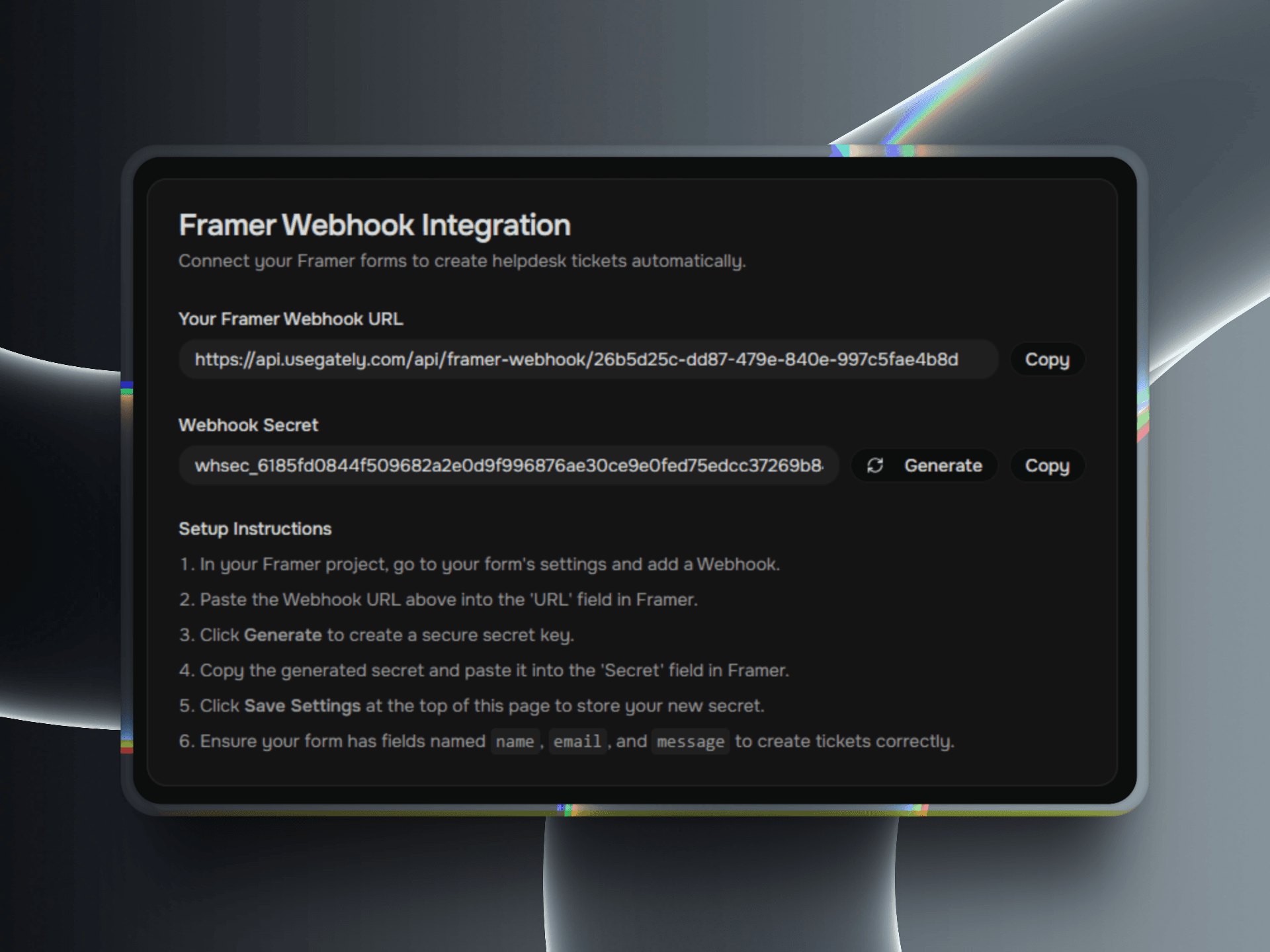
A webhook URL will look like this:
Step 3: Connect the Form to Gately
Select the form on the canvas in Framer. In the right sidebar, find the Send To option. Click Add… and choose Webhook. Paste the webhook URL you copied from the Helpdesk settings page into the field. Set the method to POST and publish your site.
Step 4: Manage Tickets in the Helpdesk
When a visitor submits the form, their details and message appear automatically in your Gately Helpdesk dashboard. Each submission becomes a ticket. From there, your support team can open the ticket and reply to the user with an email message. The user will receive your reply in their inbox, and any further messages will stay linked to the same ticket in Gately.
Support Made Simple
With this setup, your Framer form is more than just a submission box. It is the entry point to your helpdesk. Every request is logged in Gately, your team responds directly from the dashboard, and users receive your replies by email. This keeps support organized and ensures no request is left unanswered.
Prev
Next